Observing your child's early outdoor freeplay is so rewarding as a parent. Sometimes we get to beam with pride as we allow them the freedom to play and create their own experience.
Superscript
Finding a Balance
Creating experiences and memories for my children is one of my favorite aspects of both parenting and teaching. However, sometimes we just want to get outside to play without having to do too much planning, preparation or packing. Outdoor adventures with your kids don’t have to be elaborate or complicated to be fun for them.
Unrestricted nature play is a great opportunity for children to direct their own play time and work together to make it fun. Plus, it’s more relaxing for us parents, too. Win, win…right??!
Often, when children are free to roam and play outside surrounded by trees, they feel better, behave better and (in my experience) ask for fewer snacks!!
Superscript
Using Technology
With Your Kids
With Your Kids

We use screens in our home.
This is the reality of screen time in my house.
It exists. It is used. It’s powers are harnessed for good.
I use TV and screens as a tool. We’ll get to what that means, I promise.
Why I say “screens are a tool.”
Screens are a tool I have access too and for that, I’m pretty grateful.
I sometimes wonder what mornings were like for parents in the 1920s without Ryder and the Pups to somewhat parent the children while Pa chopped wood and Ma fetched the eggs…
But this is not a life I lead.
I lead a life where I have TV to help at times when I need help, and I use it. TV in the morning serves a purpose for my family: it allows me to set the morning stage, get cooking, and home-director tasks started.
That’s the end of screen time for my kids each morning. That’s it. A show to help me out and then we move on with the day. They have another 30 minutes of screen time in the afternoon as part of their quiet time/post naps routine.
Here’s the best part:
My kids don’t beg for more.
My kids don’t hound me all day.
They kids aren’t up in arms when the TV goes off.
Why? Because there are boundaries.
There are expectations, there are routines, and all that goodness rolls into a nice little screen time plan for my family.
Please know that I don’t have rainbow unicorn children who are fairy dusted and void of meltdowns. The routines we have around screen time were carefully and thoughtfully built to produce a “system” where we can live (virtually) screen/tv tantrum free.
Becoming Tech Savvy Parents
How to Hide Unhide an App Icon on iPAD and iPhone?
If you are a planner, you probably have already started holiday gift shopping. It hits me when I posted Toca Hair Salon Christmas – I could start looking for deals on apps my son likes and put them on an iPod we don’t use anymore. It would be a good holiday gift. If you like the idea, but have no extra device to spare, you can still buy some good apps and then “hide” them. Below we introduce 3 levels… Read more
How to Lock iPad iPhone Screen Orientation During Movies
I like to be able to change the screen orientations when I use iPhone or iPad. Depending on what you are doing, sometimes it is better using portrait orientation, sometimes it is better to use horizontal screen. However, if a child is using the device for a extented time period, say watching a movie or a video, especially a young child, he/she may not be able to keep the device still, making the orientation changing all the time, and then… Read more
How to Set Screen Time Limit on iPad and iPhone
Many parents worry about kids’ screen time and look for solutions for parental control of screen time limit. The good news is the function is available on iPhone and iPad with the Guided Access feature. The Guided Access allows you to lock the iPad or iPhone screen within the app you choose. When it is on, kids can only use that one app. To get out of the app, they need your password to stop Guided Access. We have a detailed… Read more
How to lock iPAD / iPhone screen so kids stay within the app?
Since I posted How to Child-proof iPAD, I received so many questions asking how to lock iPAD screen or iPhone screen, so kids stay within the app you want them to. Today we share how to use Guided Access feature to control kids’ screen time and app access, an important parental control feature that iOS has. Beside tech tips, iGameMom shares fun STEM learning ideas for kids. If you would like to receive free learning ideas, sign up for iGameMom… Read more
7 Must Do Steps Before Your Kids Touch the New iPad
Many families will have a new iPad during the holiday season. What to do with a new iPad? Especially if you have kids, will you let the kids access the iPAD? I can tell you, even you don’t want to, kids will get on it sooner or later. So it is better to be prepared as parents. How to make sure the iPad will be ok after kids accidentally drop it? How to keep kids safe online? Here are 7 must do… Read more
Straight A Back-to-School Apps
It is hard to believe the school is starting soon. Are you ready for the kids going back to school? Are the kids ready? We have shared our tips on how to prepare kids for back to school. Today I am also sharing some wonderful apps that will help kids be ready to back to school, and do well at school for various subjects. I hope these back-to-school apps will help the kids to achieve straight A’s and stay happy socially! First, here… Read more
What to Do if You Dropped Phone in Water
This is a true story. Two weeks ago, when we were getting ready for our son’s soccer game, we couldn’t find my husband. We did not know where he went. We looked and found out he was downstairs trying to take apart his phone – he dropped phone in the toilet and was trying to dry the wet phone! Has this happened to you? Accidentally drop your phone into water, like toilet, sink, swimming pool, … ? What do you… Read more
Free App: Share Pictures Between Mobile Devices with one Click
How do you share pictures with family and friends? Do you email them? Today I have a Free app that letting you share picture between devices for free instantly. You can even share it with many people just by one click. Chirp is a free app. It transfers files by creating a unique sound profile. When the app sings aloud the chirp, any device that has the app running can hear the chirp and receive the file encoded by the… Read more
How to share photos directly from iPhone or iPad with Photo Stream
Do you have a lot photos on your iPhone or iPad? How are you sharing these photos with family and friends? There are some third party apps or programs letting you share photos online, but today I am going to show you another way that you can share your photos right from your iPhone and iPad, no need to sign up a third party service, not even an email. You can share your photos with family and friends using Photo… Read more
How to Have FREE Unlimited Photo Storage on iPhone and iPad
Is photo storage an issue for you? I have been looking for free picture storage apps and online photo storage options for a while. Many suggested Amazon photo storage, but it is only free when you are Amazon Prime member. Is there any other free options? I just find a perfect solution. Shutterfly has free apps for iPhone and iPad and other devices that provide unlimited storage space off your camera. Update: Don’t use Shutterfly. I just lost all my… Read more
How to use iPhone as Wifi Hotspot?
Many people don’t put data plan on their iPad. This means the iPad cannot access internet or send emails without Wifi, or when the Wifi signal is too weak. Have you ever had the experience sitting at a busy airport trying to send out an email, but you just can’t? Do you know you can use your iPhone as your own Wifi hotspot wherever you go? This means your iPhone can provide Wifi connection to your iPad and computer via… Read more
Looking Forward to the New Year – More apps and resources on iPads
Happy New Year everyone! 2013 is a great year for iGameMom. We have been working hard to provide recommendations on apps and resources on iPad for kids. Looking back, here are some proud moments I’d like to share with you – our readers, and thank you for your support! 1. iGameMom’s community has grown over 10 times from couple thousands to over 20K across different media channels. 2. We have been reviewing apps daily (except Sundays), even on some major… Read more
Free App: Tips for Kids Play Clumsy Ninja
Clumsy Ninja is a free app that is very different from typical Ninja games. Kids are into a mission of training a Ninja – from capable of doing no Ninja moves. The app is free to download, with In-App Purchase options if you want to move up fast. But we have managed playing it without any In-App Purchase, and I think it is more fun to play it this way, since it gives a little more challenge. Here are some… Read more
How to Choose eBooks for Kids?
A while ago I reviewed a kids reading program Bookboard. It received great response: a large number of visits to the article and Bookboard membership sign up. In trying to understand why Bookboard got so popular, I put together some of my thoughts on kids eBook features. I am sharing here as a starting point for discussion. The intent is not to make it a comprehensive list of features, but some points for thought, so please share your thoughts in the comment. The… Read more
How I managed screen time (broken down)
Allow me show you how I use screens at my house, how I manage this time, and what to do if your family is in a screen-time trap, with way more TV time than you feel comfortable with (been there!). I have tips for all of it.
Tip 1: Use screens as a tool
Re-frame TV/screens in your mind as a parenting tool. Not a kid tool. A parenting tool.
In my home, we see it as a tool that we (the parents) have when we (the parents) need help. It’s a tool.
Think back on my morning: when I make breakfast and set up my day, I use TV as a tool to help me do that. Again, MY tool that I’m using to help ME.
Sometimes, things happen in the day and I need to access my tool again, so I turn the TV back on.
But again, it’s MY tool to use when I need the help. In a perfect day, I only need this help to start the day, get breakfast made, and reset the kitchen to be ready to take on the joys and messes of my family. It’s a perfect day not because I limited screen time to our routine schedule but because it means nothing went array where I needed help from screens to make life function.
Maybe you need this tool more around lunch time.
Maybe you need this tool during that purgatory time between naps and dinner.
Whatever time it is that YOU need screens to help YOU, well – that brings us to our second tip:
Tip 2: Create a routine and be consistent
Ever move to turn the TV or screen turn off and your child goes ballistic like something from a Wes Craven film?
No judgement, it happens.
With screens, it often happens because kids don’t have a solid routine. They aren’t sure when they’ll get to watch again, they’re nervous this might be off forever, and they don’t handle that scary feeling super well.
Find a time each day and set it as your TV routine.
Just as with all things kids, a predictable schedule breeds comfort and security. This goes for screens too.
When I turn the TV off each day, my kids know it’ll be back on tomorrow morning. They don’t need to worry about it. The sun sets. The moon rises. My parents love me and my mom turns on TV in the morning while she cooks. These are constants in their life that they can hold onto.
They aren’t scared they’ll never see a screen time moment again so they don’t need to yell about it going off.
You can set your routine for any time in the day that makes sense for you family.
Bonus tip: Try using a visual timer. Visual timers make it really clear to kids when a time block is over. Using a visual timer with screens is a great way to keep things consistent and keep everyone on the same page.
Tip 3: Stay in control
Back to the whole “tv is a tool I use” thing: that also means that we (myself and my husband) “control” the TV.
Not in a scary overlord sort of way, but in a gentle, loving, I know what’s best for our family because I’m an adult sort of way. Kind of like how we don’t let them eat candy all day long.
Because TV is my tool to use, it also means that I use it when I need to (always in our predictable time slot, but occasionally again if I need major help).
That also means my kids aren’t allowed to or encouraged to use screen time as a break from their hard play work.
TV isn’t an option when they’re bored. Screens aren’t available as a fall back.
This is my tool to use when I need help, but it’s not my kids’ tool to use.
This goes hand-in-hand with Tip #2: When there is a routine, kids know when to expect screens and they know the boundaries around it. Is it normal for them to still ask for it from time to time and test this boundary? Sure! They do the same thing with candy. It’s totally normal, but it can be lessened by being consistent with the routine.
Tip 4: A blueprint for a reset
If you find yourself in a situation where screen time isn’t working for your house…
If you feel like a change in screen time is needed for your family…
If you feel screens are no longer serving a purpose but are instead replacing other parts of life…
Make the change.
And here’s one way to reset, if you’re able too.
Turn off the screens (as much as you can). Start fresh.
This will be hard, difficult, and no-fun at first. Change is hard, but when we know it’s for the betterment of our children and family, we can do almost anything.
This is a two part process: the first part is resetting life. The second part is reintroducing screens in a way to set both you and the child up for success.
Here’s the process that’s worked for my family (yes, even my family) whenever screens were being used so much they weren’t serving a purpose anymore.
Day 1: Limit screens by shifting the schedule
Remember: this reset is for families who feel screens are overwhelming their day. If screens replace systemic gaps for your family, like childcare, that’s very different. Read through my tips and find what may work for your family.
If screens are overwhelming your time at home, change up the pace of home. Think about the times when screens are being used (that you want to stop using them at) and go on a driving adventure, take a long walk, head to the beach.
When your child asks for a screen, let them know screens aren’t available today and help them find other things to do. There might be push back. There might be tears. Be resolved in your decision and remember you are doing what you believe (and know) is best for them.
During these days, it would be great if you could show solidarity with your child and also go screen free/greatly limit your phone use at least in front of them.
Day 2: Things will get easier today.
Keep going with the change of pace activities and distractions from the normal routine where your child fell into extra screen time. The idea is to break the cycle around screens.
Fill up their day with activities, baking, running errands, and anything else that keeps things flowing.
You may notice a change on Day 2 as your child gets more “used” to this new lifestyle without screens or limited screens. They may ask less. They may play more. This is a good thing. You may start to get an idea of where screens will fit great back into your life and spots where you could try something other than a screen (audio books, music, etc).
Day 3: Reintroduce screens and the new routine
When you are ready to reintroduce screens, this is the most important part of the process.
Set screens up as a routine.
Find a set time each day (with a fairly clear start and finish) to do screen time. Predictable schedule. Routine viewing. Possibly using a visual timer. This is like a screen time security blanket.
Make sure to have an ending point set up – this routine can’t drag on for hours. I aim for 30-45 minutes depending on what I’m doing and the level of help/support I need from the screen.
Talk to your kid(s) about the new system.
Be brief – this doesn’t need to be a long explanation. You’re the parent. You’ve made a decision that you know if best for your family. There’s no need to make this a big discussion.
“This is when we will have screens today, and every day. Tomorrow, we will do this again at the same time.”
Make a plan for which show to watch next time, if that will help (it often helps here).
Tip – Make sure they are warned
before the screen time ends
Nothing is worse than having your show cut off while you are mid-watching. We don’t like that as adults, so don’t do it to kids.
Let them know when the TV or screen will be turning off. Give them boundaries, give time, give a solid stopping point.
“When this show is over, the TV will be turned off.”
“When the timers goes off, the screen gets put away.”
Make it a very concrete process and make sure to follow through with it.
Tip – What if they ask for TV or screens later in the day?
“Oh yes, I love watching my shows too! This is not TV time right now. We will have it again tomorrow at XXX.”
That’s all we need to say. The boundary is set. The routine is in place.
Tip – What if you need to use it as a tool outside of the routine?
Make it clear that this is outside the normal routine and WHY you are having them watch.
“I need to go on a work conference call. I will be over there on my call. While I’m on my call, I’d love to invite you to have some extra screen time. When I am off my call, we will turn off the TV.”
Again, we are setting the boundary, setting the TV up as a tool, and setting a parameter for when it will be turned off (this isn’t an all you can watch TV buffet).
A recap:
Problems with screen time often come from…
Lack of routine around screen time
Fear this will be the end of screen time forever
Being dependent on screens when not needed
Having screens as a choice not a schedule
If it’s important to you, if you’ve noticed it’s time for a screen time change, you can do this.
Of course, there are exceptions to everything
Sick days happen.Bad days happen. Work calls happen. Deadlines happen. Pandemics happen*.
*As part of pandemic life, my kids (ages 7.5, 6, and 4) started getting another 30 minute TV/screen block in the afternoon while I finished work. In fact, I wrote a lot of this post during that time (fourth wall wink).
Consider this post a general framework for general life.
But things happen and exceptions have to be made – the tool has to be used different – and that’s fine.
When you can, reset back and start again. It’s okay if you have to get back to neutral every now and then (we all do).
Provide alternative family activities indoor and outdoors that are within your children's interests.
Explore new activities to see if your children respond positively.
13 Activities for Kids Using Technology
as a Tool
as a Tool
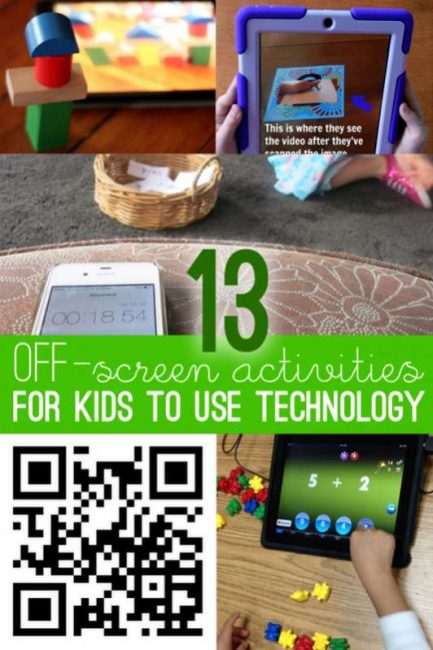
How do you feel about your kids using technology on a daily basis? I have always had a love of technology. And I want my kids exposed to technology as well. In my mind, there is no getting around kids using technology. They need to just for the fact to learn how to use it and be familiar with it.
My kids have always had access to my tablet, and we’re getting better to letting them use the laptop and computer. While I love technology for the kids, I also don’t want them just staring at a screen for hours either. I’ve found so many fun ways of incorporating technology into our every day activities that, in my mind, help it safer for kids using technology.
Right now we can also help make technology safer for kids in schools. Our sponsor, Bing in the Classroom is removing ads and blocking searches from being used for personalized advertising for all Bing searches done through the school’s network, making Bing the only major search engine to provide a search offering tailored specifically for the classroom
Make it happen in your school! Yes, I want my school to have Bing in the Classroom and have a safe, ad-free search! Let them know you want it for your kids!
As it is with most things, the more we practice, expose, and see something that frightens us, the less dangerous it actually is. Such as my husband wanting our kids learning to ride dirt bikes at a pretty young age. They’ll learn it early but they’ll also learn the safe way to ride them instead of experimenting with them later and not knowing exactly what they’re doing.
It’s the same way with kids using technology… The earlier we expose them and teach them the safe ways to use technology, the more they’ll understand of it and can use it in a safer manner.
These are 13 activities that help learn the ins and outs of technology for kids, without actually just staring at a screen.
They’re incorporating technology into our activities that we’re already doing with them. As a precursor to these, you may want to read my five reasons I think kids should actually watch TV too.
Make a stop action film! Older kids will get a kick out of planning, taking photos, and making a movie come to life! From Kids Activities Blog
Take photos of premade block towers on a tablet. Kids can flip through the photos to find what tower they want to build and replicate.
Follow a loved one on a trip they’re taking. Track them down, where are they? Locate it on a real map too! From Kid World Citizen
Dive into augmented reality and kids can see video as they scan photos! The possibilities become endless with this tip from Technology in Early Childhood
Use technology for timing games! Such as a word toss from Learning with Play at Home.
Practice addition and other math problems using technology and a hands on activity from MBG.
Another map activity using a computer is to choose a country on the computer and locate it on a physical map. From True Aim Education
Print out QR Codes to scan and get clues for a scavenger hunt. A St. Patrick’s version from Puddle Wonderful Learning
A technology version for kids to name that sound! From Murcha
Practice writing using photos! This is a great ideas from Daily Learning to the Core
Drawing and art transferred digitally! Then digitally alter them! A creative idea from Handmade Art!
If you’re strictly against screen time, or during screen free week, make a cardboard laptop to introduce how it works! From Mama Smiles.
Try these 7 apps that iGame Mom suggests for using technology for off-screen fun!
Watch this video to see what Bing in the Classroom does for kids!
SECTION 4
Positive Technology Experiences
Getting Kids Outdoors With Technology

Five online tools that encourage students
to get hands-on experience with nature.
In a world filled with smartphones, tablets, video game systems, and virtual reality, it’s more important than ever that kids get outdoors because lack of exposure to nature impacts their health. According to a number of studies, being in the outdoors can decrease one’s stress level, accelerate healing from an injury or illness, and increase one’s ability to focus—even in children with attention-deficit/hyperactivity disorder.
But as kids have so many alternatives to going outside, they get less exposure to nature—a phenomenon that journalist Richard Louv calls nature deficit disorder. Compared to previous generations, say Louv and Cheryl Charles, founding president of the Children and Nature Network, young people today spend more time studying, participating in structured activities like sports and youth programs, and using computers, and less time engaging in unstructured play outdoors. This is causing an array of negative side effects, including “a dramatic rise in obesity... as well as vitamin D deficiency and other health issues that may in part be related to low levels of outdoor activity and a sedentary lifestyle,” say Louv and Charles.
And kids are exploring the outdoors less, leading to a greater fear of strangers and the outdoors. The lack of time and lack of access to nature in a more urban society lead to young people being less aware of and engaged with nature.
Contact with the environment benefits not just the students but the environment as well—experiencing nature before the age of 11 is linked to developing positive environmental attitudes as adults, according to a University of Cincinnati study.
So children need direct exposure to nature. Given their increased access to technology, can we use technology to enhance that direct exposure?
The answer is yes. User-friendly tools can enhance your students’ learning and encourage them to get outside and connect to the outdoors. If your students are too young to use technology, have them make observations while you record their findings. The below resources are best for second grade and above.
Journey North and Project Noah: These websites allow your students to report sightings (of robins, earthworms, frogs, mushrooms, etc.) and share pictures for a variety of projects or missions that help scientists across the world. Having students focus on an animal they’re already interested in will further promote their commitment to conserving that animal. Journey North and Project Noah also provide excellent lesson plans and activities that can be used in the classroom.
Application: Take your students on a nature walk and have them record organisms at different life cycle stages.
Project Squirrel: This is a great project that can be done at school and at home. Project Squirrel allows your students to become citizen scientists and report their squirrel sightings. Their reports help scientists determine where squirrels are found and whether or not the local environment is changing.
Application: Place different types of foraging food (corn, peanuts, acorns, sunflower seeds) out around the schoolyard and have your students observe and draw conclusions on which foods the squirrels preferred, whether one food was preferred during certain seasons, or whether the squirrel ate the food right away or stored it.
iNaturalist: This tool allow students to submit photos of plants and animals that they cannot identify. Scientists from around the world will identify submissions and share their knowledge. Participation in iNaturalist (iOS, Android) will increase your students’ connection to nature and to people across the world and encourage them to become lifelong learners who are actively involved in the community.
Application: Coordinate a school-wide “bioblitz”—an attempt to record all species in a certain area—and see how many different species your school can record and identify on the property within an hour.
Project FeederWatch: Project FeederWatch will supply your class with a research kit containing a bird identifier and a calendar to report your findings. All you and your class have to do is set up a feeder, bath, or flowers to attract birds and record your findings. The observation schedule is completely up to you and very flexible. Many teachers have found that this project sparks their students’ interest not just in birds but in science as a whole.
Application: Have your students observe birds throughout the year and determine which species are most common during each season—and then connect this to their migration patterns.
Integrating technology in your classroom is a great way to connect your students to nature—increasing their likelihood of becoming environmental stewards and making a positive impact on our planet.
Using iPads for Research
For this month’s “You Oughta Know Blog Hop” I wanted to share my favorite tips and tricks for using iPads as a tool for student research. (Some of these tips can be used without iPads in the classroom on a desktop computer, laptops, or other… [read more]
Using Skype in the Classroom
I don’t know about you but I always LOVE getting new ideas for using technology in my classroom. A few years ago I had a huge light bulb moment and started brainstorming all of the ways I could use Skype in my homeschool or classroom. Some of…[read more]
You Oughta Know About Using QR Codes in the Classroom
It’s that time again! I’m linking up with the fabulous Jasmine McClain for November’s You Oughta Know Blog Hop. This month I wanted to share ideas for using QR codes in the classroom. Odds are you have seen these lovely digital codes somewhere by now…in…[read more]
You Oughta Know About…The Best iPad Apps for Content Creation
I’m linking up with Mrs. McClain to share ideas that teachers “oughta know” about. This month I’m sharing some iPad apps that are just awesome for the primary classroom. These apps are more about content creation than focused skill practice. I do use both… [read more]
Book Talk Tuesday-Into the Book
This week I my book isn’t really a book it’s a website. But it’s an AMAZING site for teaching reading comprehension. Into the Book is a resource for both students and teachers. First when students sign in the get a unique key that they can… [read more]
You Oughta Know About…Go Noodle!
I’m linking up with Mrs. McClain to share ideas that teachers “oughta know” about. I want to share an AWESOME website I’ve just discovered called Go Noodle. I’m a big advocate of movement in the classroom especially for the littles. I try to incorporate “brain…[read more]
Tech Tuesday – Addition and Subtraction Apps
This time of year I am usually teaching addition and to my kindergartners. I always seem to have kiddos that just get the concept right away and before I know it they are adding two digit numbers! But there are always a few that just don’t seem…[read more]
Tech Tuesday – Apps for Writing
Today I have some of my favorite writing apps to share with you… 1. Story Creator – FREE!! I’d have to say that this is by far my favorite for use in kindergarten. It is very simple for the kids to use, and doesn’t have…[read more]
Using Email in Kindergarten
It’s official, I am going stir crazy! I was put on bed rest on Wednesday of last week. Totally unexpected because I am only 33 weeks. I was thinking all of my pregnancy aches and pains were normal; I was trying to be tough, but…[read more]
Balance Screen Time With
Greentime Nature
Connecting children and nature has important health benefits. Studies show outdoor time helps children grow fit and strong bodies, enhances imaginations and attention spans, decreases aggression, and boosts classroom performance. In addition, children who spend time in nature regularly are shown to become better stewards of the environment.
Children are spending half as much time outdoors as they did 20 years ago.
Children who play outside are more physically active, more creative in their play, less aggressive, and show better concentration.
Sixty minutes of daily unstructured free play is essential to children’s physical and mental health.
The most direct route to caring for the environment as an adult is participating in “wild nature activities” before the age of 11.
The number one obstacle to parents not spending time outdoors with their children outdoors is that parents worry about their children's safety outdoors because they, themselves, do not know enough about their natural environment.
Getting outside and enjoying nature doesn’t come easily to everyone. Some people are more comfortable inside. Others are intimidated by nature and think that to be “outdoorsy” you have to be climbing mountains and own expensive hiking boots.
But, anyone can be outdoorsy – it just takes a mindset of enjoying and appreciating the outdoors. Today, Tiana Kubik, Creative Team member and Chicago mom of two, is here with some advice on how to embrace the outdoors when you’re not outdoorsy. She’s sharing some really fantastic tips for how to get yourself more comfortable and confident spending time outside with your kids. We hope this inspires you to try some new things and want to learn to embrace the outdoors.
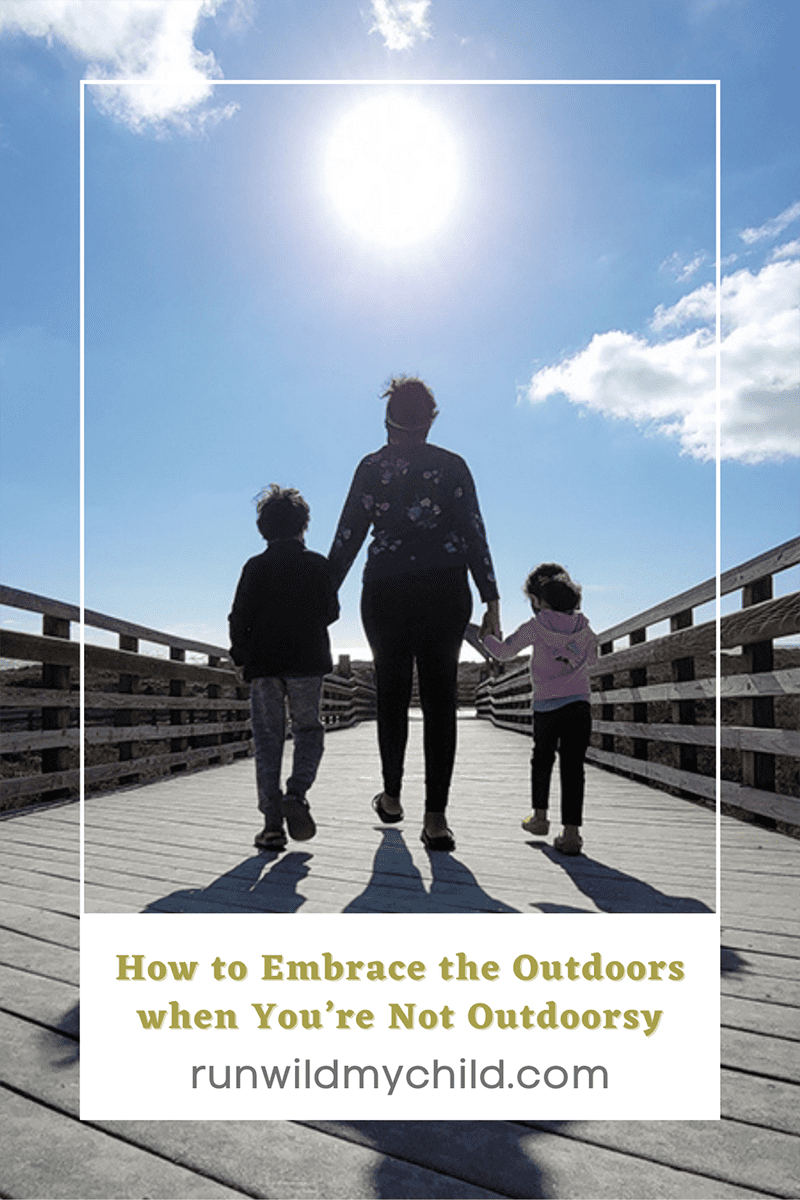
How to Embrace the Outdoors
When You’re Not Outdoorsy
My 1984 YMCA Curriculum Featured on How Stuff Works:
10 Earth Day Activities to Celebrate Our Planet - HowStuffWorks
Animal Activities

